
Adobe just updated Photoshop, and wow, there are a lot of new features. I’ll be introducing them in pieces since there are so many. As with earlier updates, it seems like Adobe watches what photographers like in third party apps, and then introduce those into a new version (and it goes the other way too). One major new update is sky replacement in the new version of Photoshop. Just kiss your editing ethics goodbye, it is way too easy to swap out a sky!
Take a look at the image above. I love a blue sky fall color shot, but what if I decide adding a few clouds would be nice? We have shown in our online photoshop classes how to do this ‘manually’. Basically you need to add a few duplicate layers, make a selection of the sky, refine the edges and cut and paste your sky into the new image. Now it is much, much easier.
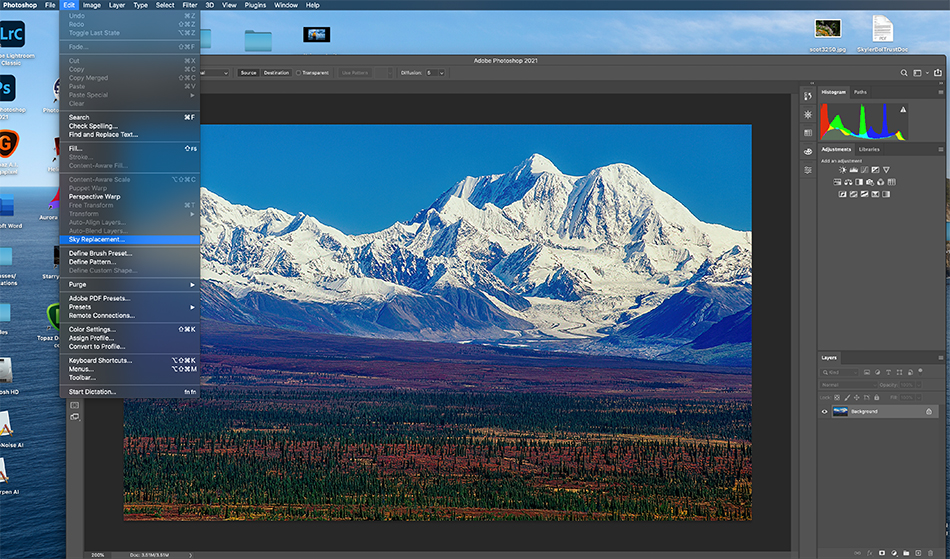
First, go the ‘Edit’ menu and drop down to Sky Replacement. Yep, an entire new choice now. Just click on Sky Replacement.
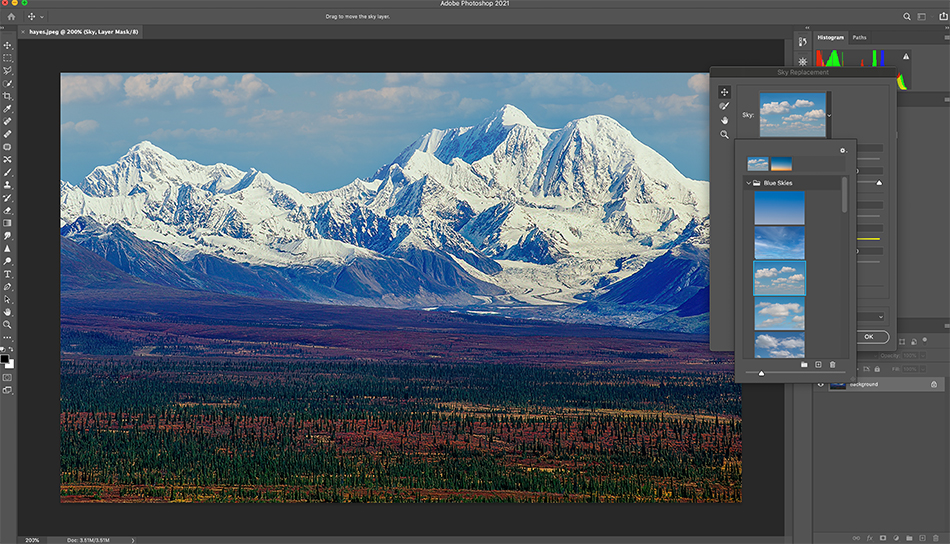
Now a new window appears with a sky in the right corner. Click on the drop down arrow on the right side to see what choices Adobe has preloaded into Photoshop. You can go for puffy clouds, crimson sunsets or stormy skies. For the best result, make sure your sky makes sense with your photo. Since I have a blue sky day in this image, puffy clouds look good, but a sunset wouldn’t. You will also notice there is brightness and temperature sliders to further blend your sky in with your image.
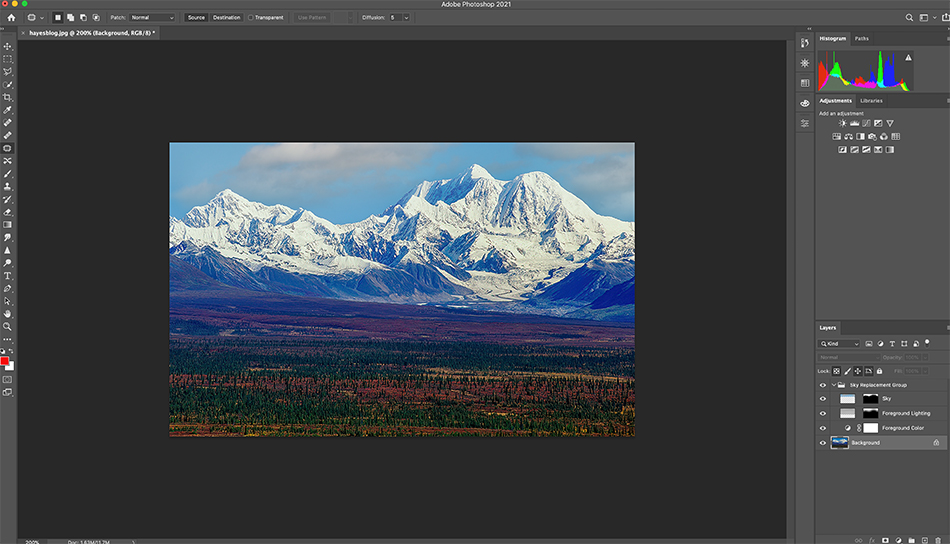
Here is the cool part (or should I say amazing part). Photoshop replaces the sky, but does so and adds the various layers needed to make the replacement. These layers can be adjusting using opacity and other modes as well. One click, and you accomplish a multiple layer adjustment. Much faster than manually doing it!
I think the challenge with Sky Replacement is deciding to actually use it! In the end, everyone adheres to their own ‘editing ethics’. It sure is fun to swap out skies…but many contests judges and editors would cringe. In the end you get to decide, and if you like it, then that is what matters.