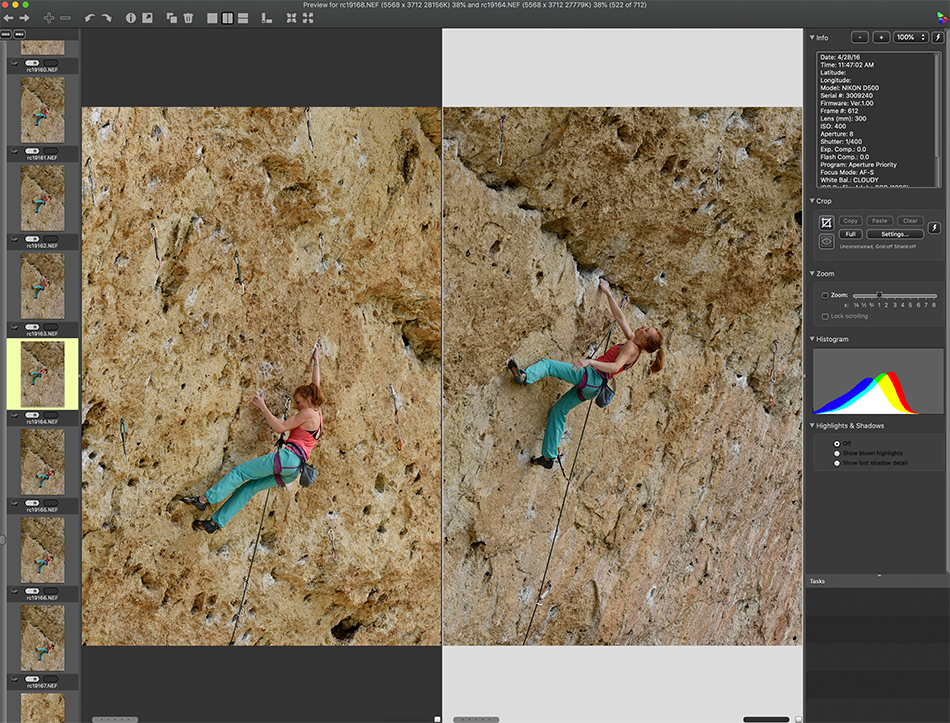
If you have joined one of our online classes from the last year, or have been on one of our workshops, you know how much we love Photo Mechanic. We use this on the road for quick editing (without having to download to Lightroom…that happens on our main computers in the office after the trip) and in the office for culling. We love many features about Lightroom, including the amazing tools to compare and organize images. One of my favorites is the Compare mode. You choose your select, and then start toggling through images…if you see a better one, just click the switch icon to make it select.
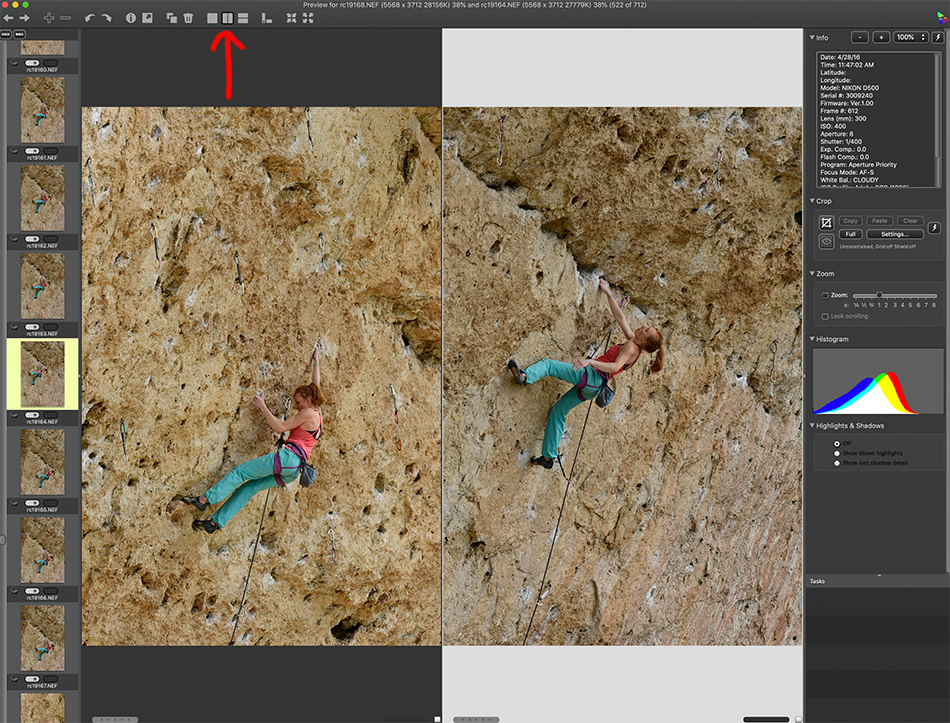
If you are using Photo Mechanic, you also have a compare mode. But what is less obvious is how you can switch from your select image to a new one while comparing images. Simply put, just hit the ‘G’ key. To get into compare mode, click on the compare icon at the top of the image (see red arrow above). Now choose the two starting images, and click the arrow keys to toggle through comparison images. When you find one you like better, just hit the ‘G’ key. Rumor has it ‘G’ was chosen for Greg Gorman, a well known portrait photographer who really wanted to see this feature in Photo Mechanic. Happy culling!