
In my last post I talked about a sample workflow using Lightroom. The advantage is you only use one program, from download to culling to developing to database storage. For most photographers, this system works great and you may not want more speed.
But what if you do want more speed? Wouldn’t it be great to show folks at dinner the images you just took 30 minutes ago outside your hotel? There is a quicker workflow than using just Lightroom, and it relies on Photo Mechanic. I met Dennis Walker, the guy who designed Photo Mechanic, years ago on a workshop in Maui. A ten minute demo and I was hooked for life. Photo Mechanic changed my workflow forever.
How does it work? Most importantly, I use PM (Photo Mechanic) to cull my photos before I bring them into Lightroom. And when I really want to work fast, I use PM to view the images on my flashcard before I even download them to my computer. I can pick a few I like (even in-camera using the image lock button) and only download those to start developing them. The power of PM is that it is only doing a few things. It is a browser, not a developing and database system. That simplicity gives it speed over Lightroom.
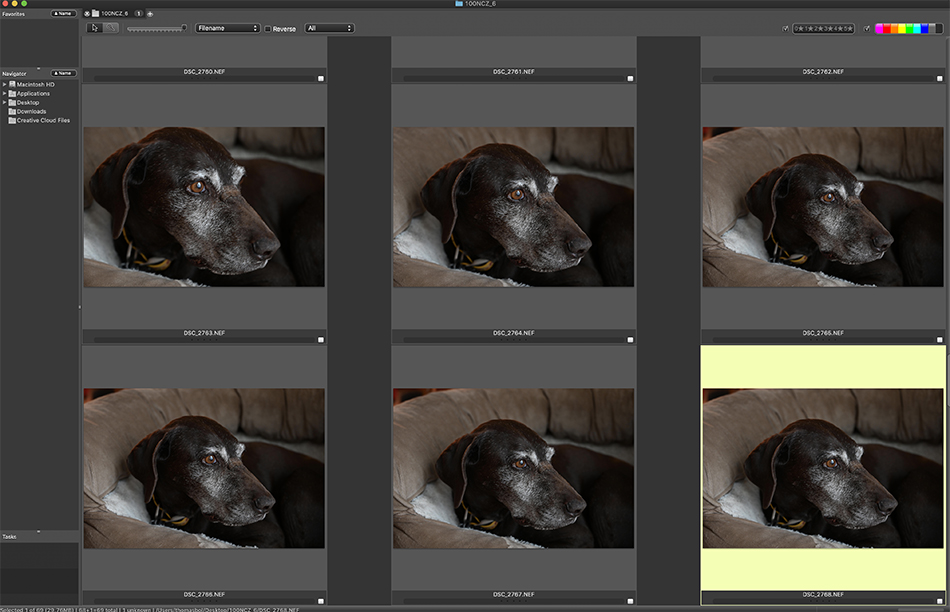
I get a big workflow speed boost because I cull my images before I import them into Lightroom. No matter what preview size you choose, Lightroom takes time to import the images. And if you choose 1:1 previews, you might be waiting hours. Why wait for LR to import a bunch of images into the program that I am only going to go delete (during culling)? Culling before import saves time, especially if you use large LR previews. Lightroom does allow you to preview images before import into LR. But the previews are small and low quality, and it is hard to know if the shot is in focus unless you use the Loupe View. This view renders larger previews, but takes time to load. Just try hitting the arrow keys fast and you will see the ‘rendering’ box start popping up.
With PM, I drag my folder of images over the icon on my desktop, and instantly the image previews are shown. Literally as fast as I scroll down my 45MP files PM is showing the images, much faster that LR. Even better, I can enlarge the preview size to a decent size that allows me to check focus/composition without having to double click or use a loupe view. I use the ‘T’ key to tag my keepers, just like using the ‘P’ key in LR. When I am done culling the images, I go to ‘View’ and ‘Tagged’ to see my selects. Next I rename (whatever method you have chosen) the images in Photo Mechanic, as well as add IPTC copyright and perhaps a few keywords. With this done, I import the folder of captioned/culled images into Lightroom. Import is fast since I have deleted a huge amount of images during culling.
Photo Mechanic doesn’t replace Lightroom, it just gives you a fast option to view images/cull/caption before import, and streamline the amount of time it takes for download into LR. But remember, workflow will be different for everyone. Find a system that works for your style of photography, and get out and shoot!