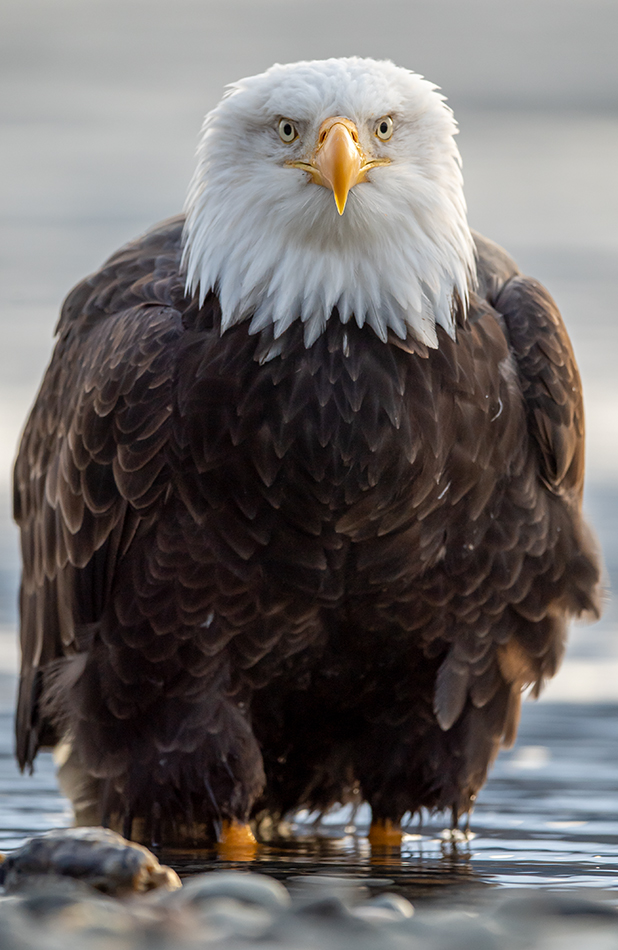
Haines, Alaska
My mom just sent me a note asking to see some of my recent bird photos. She has seen my Instagram posts, but she really wanted to see a selection of my best bird images. And if possible, could she view it as a slideshow on her home computer? No problem, creating an online gallery and slideshow using Lightroom is very easy.
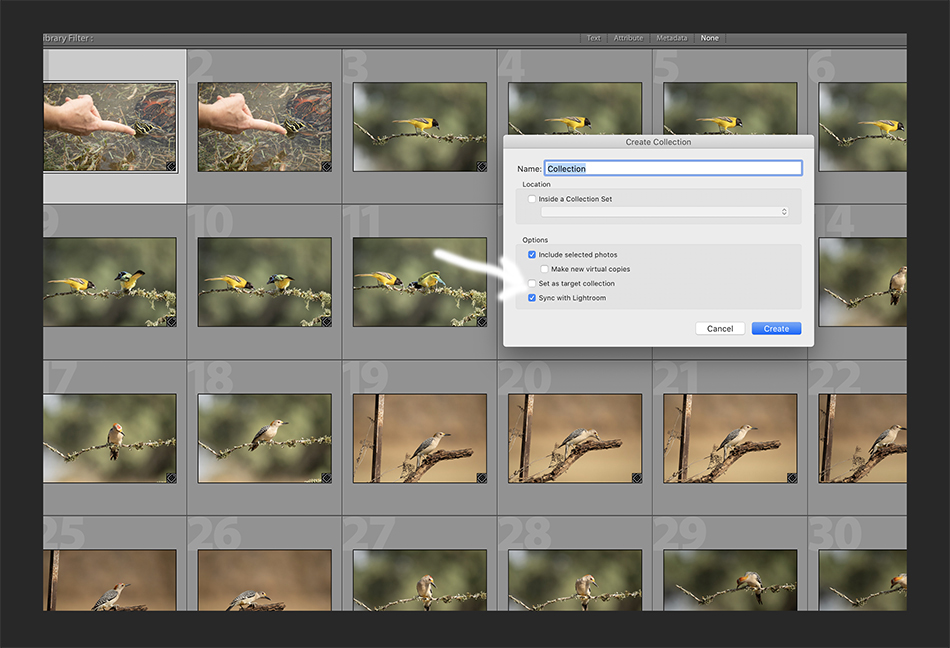
First step, you need to make a collection of images in the Library module. But do a few extra steps to make this selection process even simpler. Start by creating a new collection, and selecting the ‘target collection’ box (see above). With your target collection created, all you have to do is roll through your images and hit the ‘B’ key for those you want to add to your collection. This is much faster that dragging images into the collection. If you have an existing collection you want to make your target collection, just ‘control click’ to the right of the name and select ‘target collection’ in the drop down menu that appears.
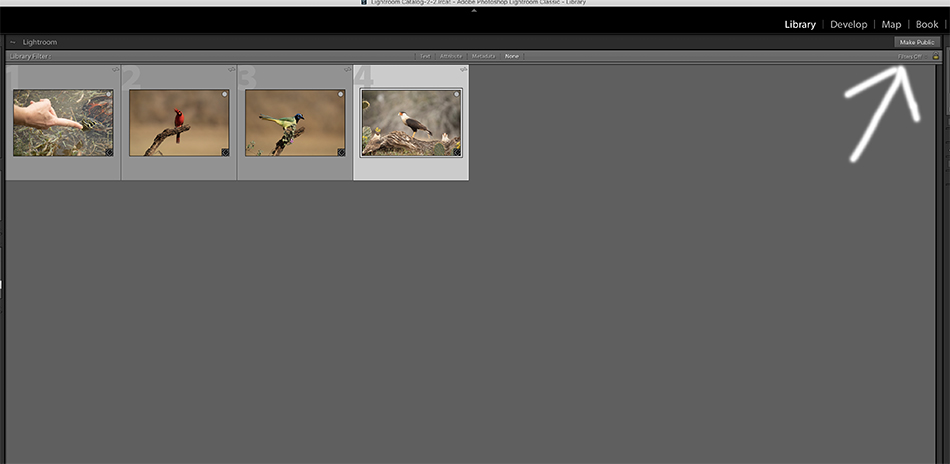
With your images selected in your target selection, click on the box in the upper right that says ‘Make Public’. Lightroom will generate a URL address of your selected images. This is what you are going to send to folks you want to see the images.
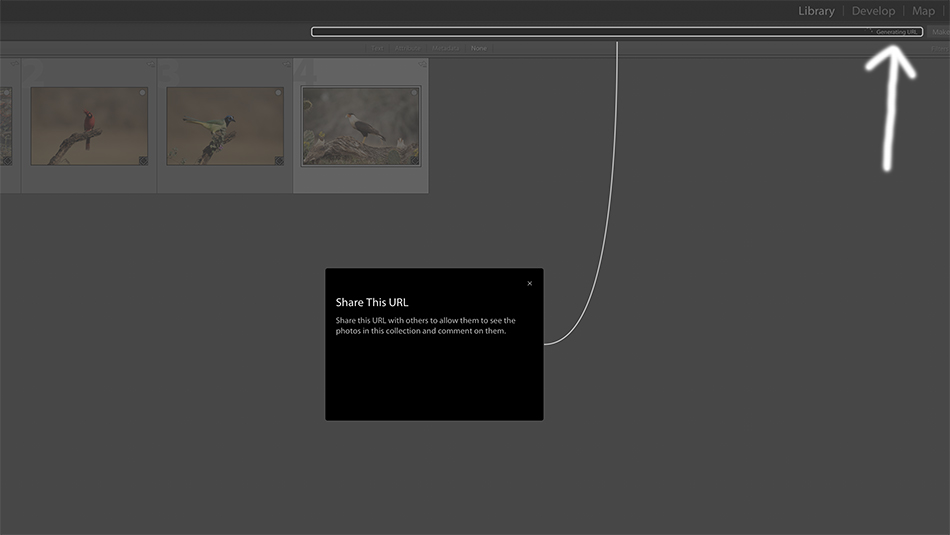
To actually copy and paste the link, click on the Adobe message in the upper right (see image above) to create your actual slideshow with address ready to go. Once this window has open, simple copy the address (command C) and paste it in your email (command V).
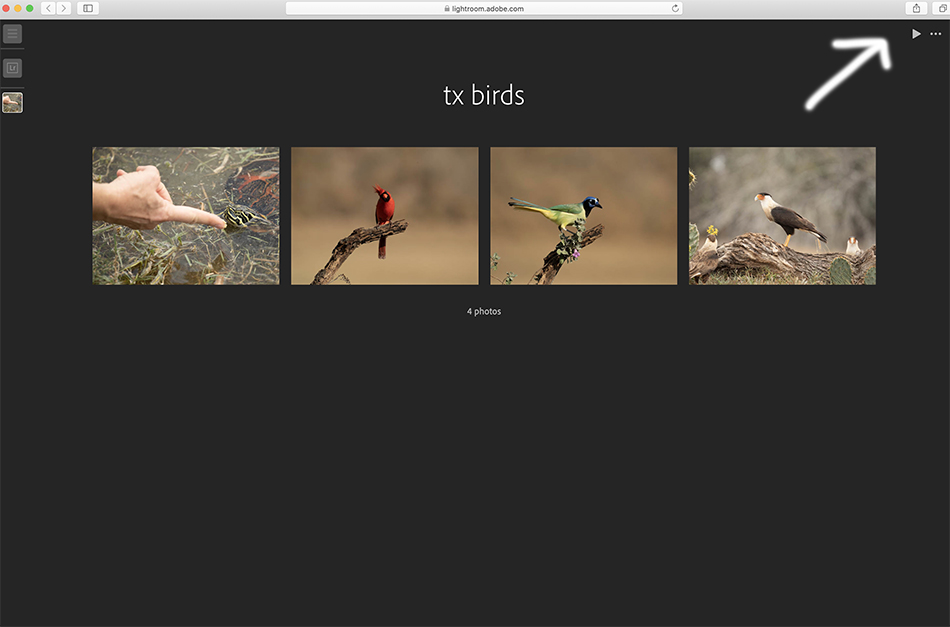
One really nice thing about the selection you send via email is the viewer has the option of running it as a slideshow. Just hit the play button in the upper right in the window. It really couldn’t be more simple sending friends, family and clients slideshows of your images in LR. Just follow the steps above, and you are ready to go!